DIY Troubleshooting Guide for Lutron Caseta PD-6WCL Dimmer Switch
Nov 22nd 2024

Smart home devices like your Lutron Caseta PD-6WCL Dimmer Switch are designed to make life easier, providing convenience, efficiency, and control. But when problems arise, they can be frustrating. The good news? Most issues can be resolved quickly with a few simple steps.
This guide addresses common troubleshooting scenarios, provides step-by-step fixes, and shows how pairing your dimmer with a Smart Bridge, Pico Remote, or Plug-In Dimmer can improve your lighting experience.
Important Note About Compatibility:
- No Neutral Wire Required: Your Lutron Caseta PD-6WCL Dimmer Switch is designed for easy installation, even in homes with older wiring systems that lack a neutral wire.
- Load Capacity: The dimmer supports up to 150W for dimmable LED/CFL bulbs and up to 600W for incandescent/halogen bulbs. Ensure your connected lights stay within these limits to avoid overloading.
Here are some helpful PDFs on specs and install:
Flickering Lights
Symptoms:
- Your lights flicker or flash, especially at lower brightness settings.
What’s Happening:
- Incompatible bulbs or incorrect settings on your dimmer are common culprits.
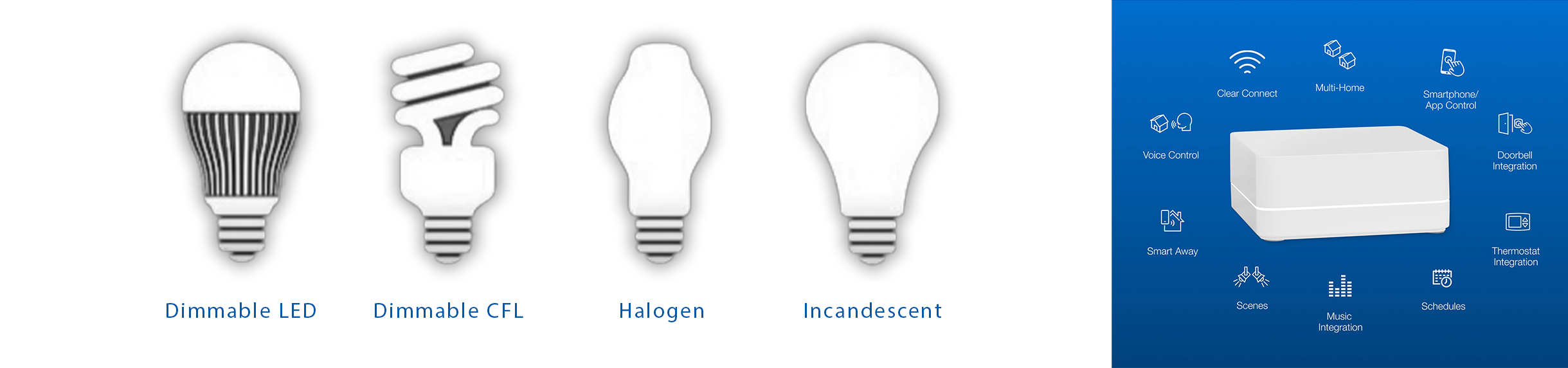
How to Fix It:
-
Check Your Bulbs:
Use dimmable LED, CFL, halogen, or incandescent bulbs. Not all bulbs work well with dimmers! See the Bulb Compatibility List. -
Adjust Your Dimmer’s Low-End Trim Settings:
Fine-tune your dimmer’s performance for specific bulbs using the Low-End Adjustment Guide. -
Upgrade with the Smart Bridge:
Pair your dimmer with the L-BDGPRO2-WH Smart Bridge PRO to create custom lighting scenes and enjoy flicker-free performance at any brightness level.
Pro Tip:
Adding a
Plug-In Dimmer (LUT-PD3PCLWH) allows you to control additional lamps or non-wired fixtures seamlessly from the same system.
Your Dimmer Doesn’t Respond to the Pico Remote
Symptoms:
- Your dimmer doesn’t respond when you press buttons on the Pico Remote (LUT-PJ23BRLWHL01R).
What’s Happening:
- Your remote may not be paired, the battery could be low, or the remote might be out of range.

How to Fix It:
-
Re-Pair Your Remote:
- Hold the “OFF” button on your dimmer until the LEDs blink.
- Hold the “OFF” button on your Pico Remote (LUT-PJ23BRLWHL01R) for 6 seconds.
-
Check the Battery:
- Replace the battery if needed and ensure proper installation.
-
Extend Your Range:
- If you’re using multiple Pico Remotes, pair them with your Smart Bridge to extend their range and ensure consistent performance.
Pro Tip:
The Lutron Caseta Wireless Starter Kit (model P-BDGPRO-PKG1W) includes your dimmer, Pico Remote, and Smart Bridge, giving you a complete solution for reliable remote control.
Your Dimmer or Lights Don’t Turn On
Symptoms:
- Your dimmer’s indicator LEDs are off, and the connected lights don’t respond.
What’s Happening:
- This may be related to your power supply, wiring, or the FASS switch.
How to Fix It:
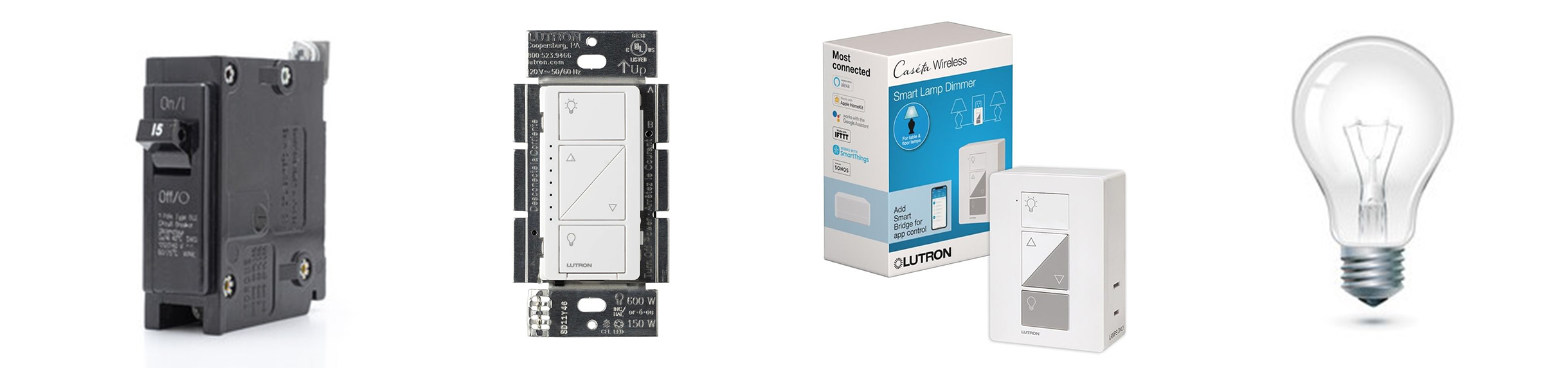
-
Check Your Power Supply:
- Make sure your circuit breaker is on and your dimmer is wired correctly.
-
Inspect the FASS Switch on Your Dimmer:
- Ensure the Front Accessible Service Switch (FASS) is in the "ON" position.
-
Add Plug-In Control:
- Use a Plug-In Dimmer (LUT-PD3PCLWH) for lamps or non-wired fixtures as a temporary solution while troubleshooting wired connections.
-
Replace the Bulbs:
- Test your lights with new bulbs to rule out burned-out bulbs.
App Connectivity Problems
Symptoms:
- Scheduled lighting events don’t trigger, or your app can’t connect to your dimmer.
What’s Happening:
- Connectivity or Smart Bridge setup issues are likely.
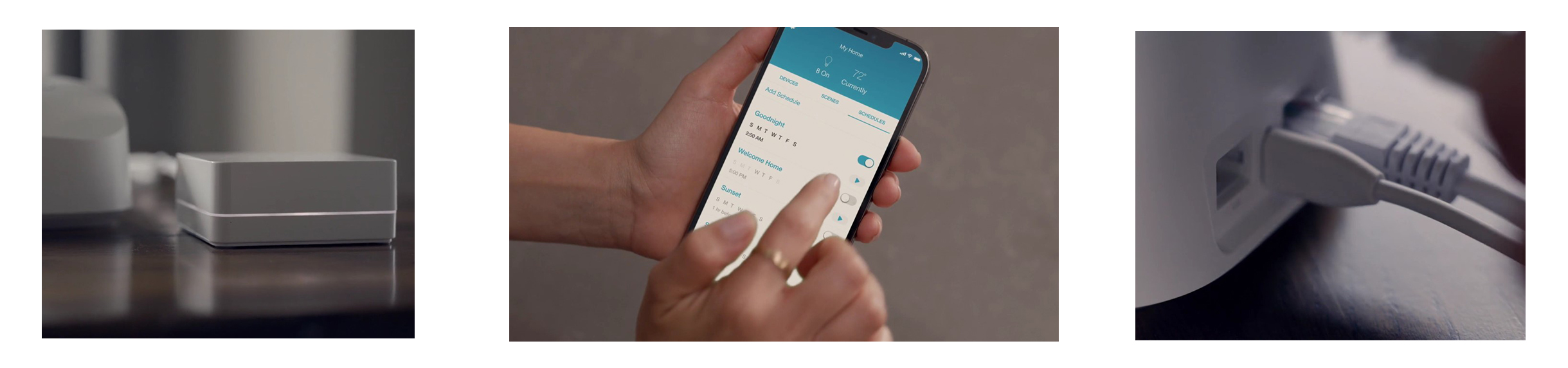
How to Fix It:
-
Revisit Your Smart Bridge Setup:
- Ensure your L-BDGPRO2-WH Smart Bridge PRO is connected to your router and the Lutron app is properly set up.
-
Check Your Wi-Fi:
- Confirm your phone is on the same Wi-Fi network as your Smart Bridge.
-
Reboot Your Smart Bridge:
- Disconnect and reconnect your bridge to reset its connection.
Pro Tip:
Your
Smart Bridge not only resolves connectivity issues but also enables voice control and advanced scheduling for seamless smart lighting.
Plug-In Dimmer Troubles
Symptoms:
- Lamps connected to your Plug-In Dimmer flicker or fail to respond.
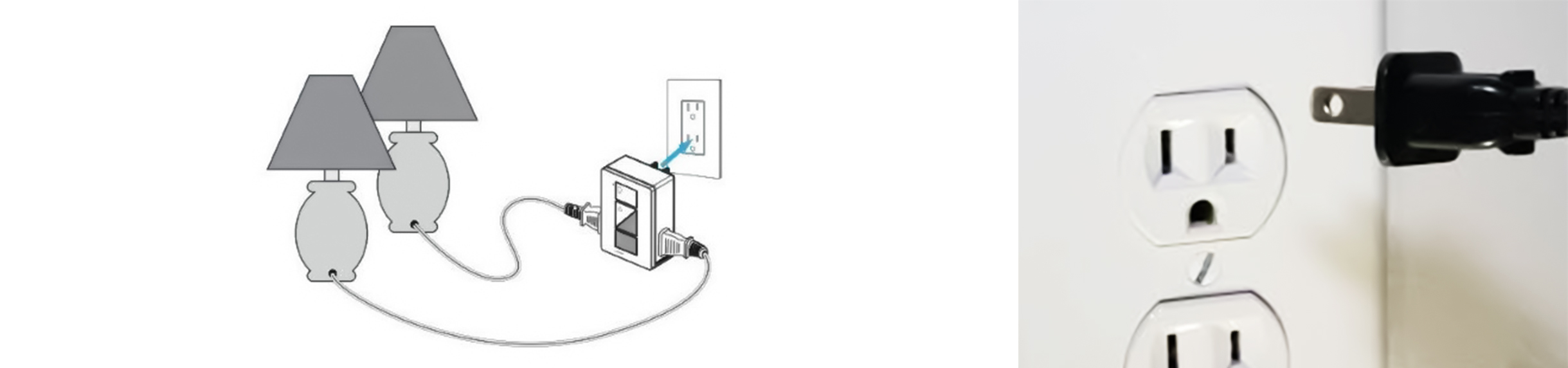
How to Fix It:
-
Avoid Overloading:
- Ensure the total wattage of connected lamps doesn’t exceed your dimmer’s capacity.
-
Check Your Connections:
- Make sure lamps are securely plugged into your dimmer and that your dimmer is properly connected to a working outlet.
-
Double-Check Lamp Compatibility:
- Use lamps compatible with your Plug-In Dimmer (LUT-PD3PCLWH) for optimal performance.
Pro Tip:
The
Lutron Caseta Wireless Starter Kit (model P-BDGPRO-PKG1W makes it easy to combine your dimmer, Pico Remote, and Smart Bridge with plug-in control for a complete smart lighting system.
Here is a helpful PDF install guide:
Pro Tips for a Seamless Setup
To get the most out of your Lutron Caseta PD-6WCL Dimmer Switch, pair it with these complementary products:
- L-BDGPRO2-WH Smart Bridge PRO: Enables app control, voice integration, and advanced scheduling.
- Pico Remote (LUT-PJ23BRLWHL01R): Portable and wireless, perfect for multi-room setups.
- Plug-In Dimmer (LUT-PD3PCLWH): Ideal for lamps and non-wired fixtures.
Want it all? The Lutron Caseta Wireless Starter Kit (model P-BDGPRO-PKG1W) includes your dimmer, Pico Remote, and Smart Bridge for a hassle-free, all-in-one solution.
When to Call a Professional
If these steps don’t resolve the issue, consider professional help:
- Wiring Issues: Consult a licensed electrician.
- Damaged Components: Reach out to Lutron Support.
Additional Resources



